GitLab Issues
Use Testiny as your GitLab test management tool and connect test cases and results to GitLab Issues. Testiny fully integrates into GitLab — you can create, link and look up GitLab issues from Testiny. Testiny makes complex issue-type configuration (with all its custom fields etc.) unnecessary. Testiny reads your issue configurations and performs the whole configuration in the background. Just link Testiny with your GitLab organization — and you’re done!
Do you want to integrate Testiny with your GitLab CI/CD pipeline? Learn how to submit automated tests from GitLab CI/CD to Testiny.
Configuration
To configure a new integration, you need to have admin rights in Testiny.
- Go to Settings > Integrations.
- Click on '
Add integration' for GitLab. A side panel opens where you need to define the following options for the connection:
-
GitLab URL
Enter your Gitlab Server URL or "https://gitlab.com/" for GitLab Cloud. -
Personal Access Token (PAT)
Create a personal access token for your GitLab organization and copy it into this field.
- Click the button "Test connection" to check if the credentials are valid and a connection to GitLab can be established.
- When you’ve successfully connected Testiny with GitLab, you can now configure the mapping of the projects. Go to the "Projects" tab to define the scope of the integration:
-
Testiny Projects
-
All projects
By default, the integration is configured for all existing and future projects of your Testiny organization.
You can also choose whether to use this integration for defects only, requirements only, or both.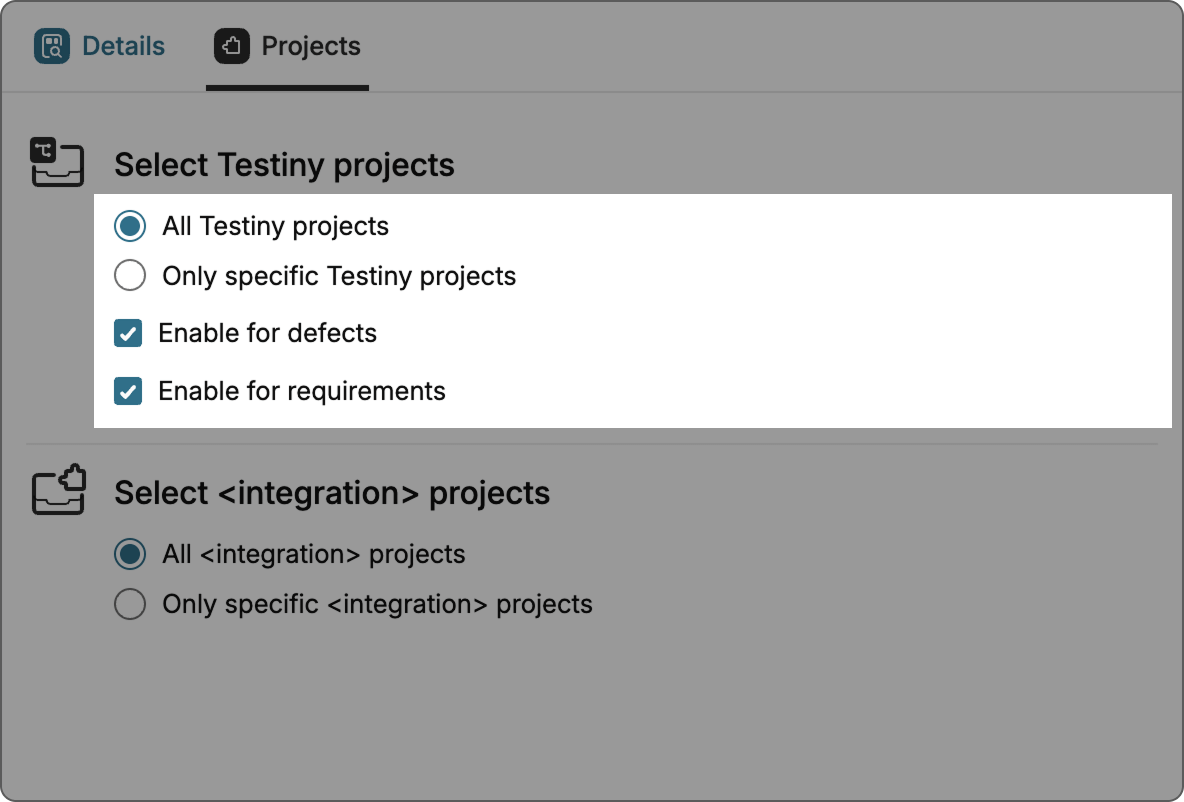
-
Only specific projects If you want to configure an integration for specific Testiny projects only, select this option. Now you can select for which projects you want to enable this integration.
You can also choose whether to use this integration for defects only, requirements only, or both.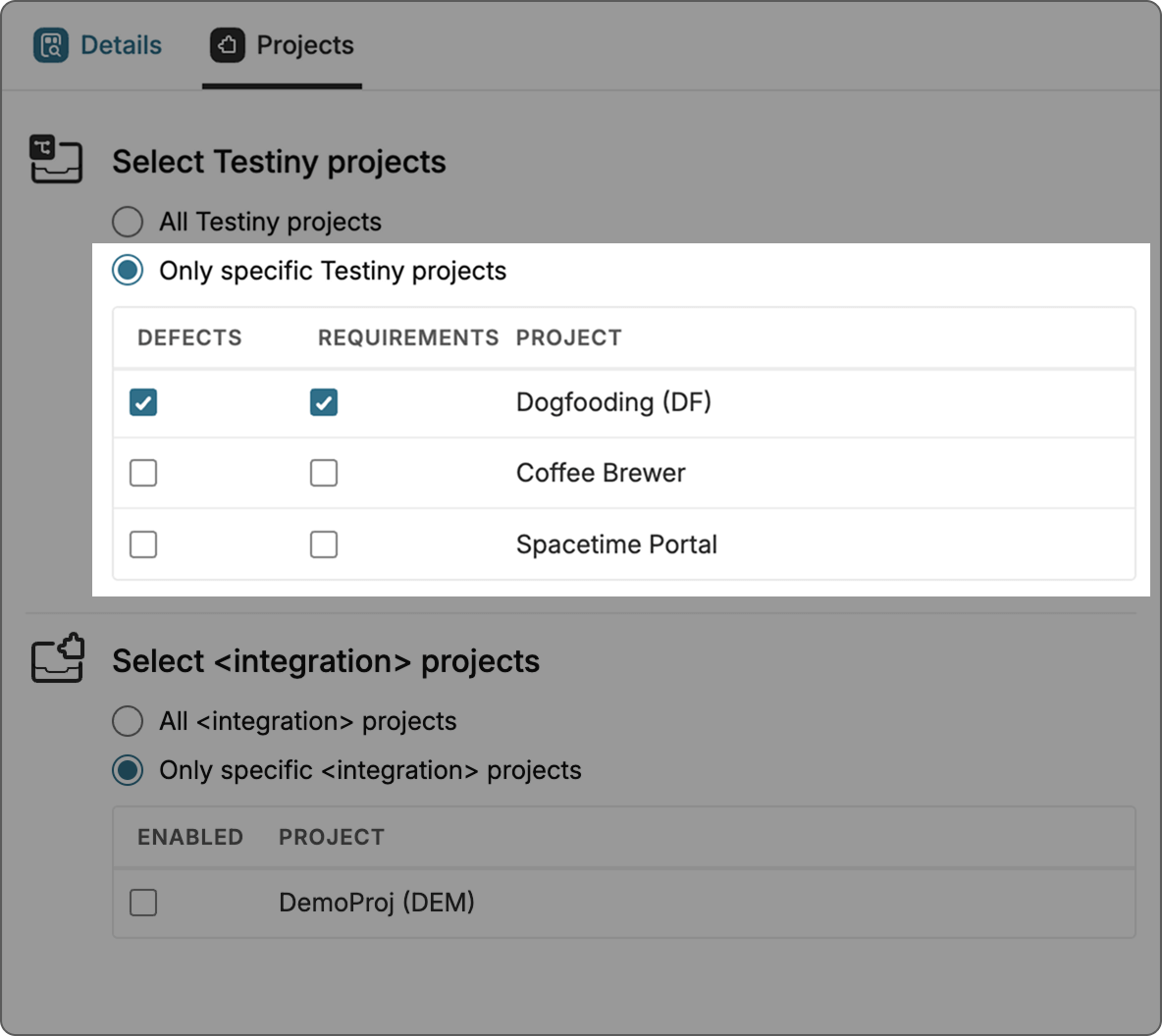
-
-
GitLab Projects
-
All projects
By default, the integration is configured for all projects.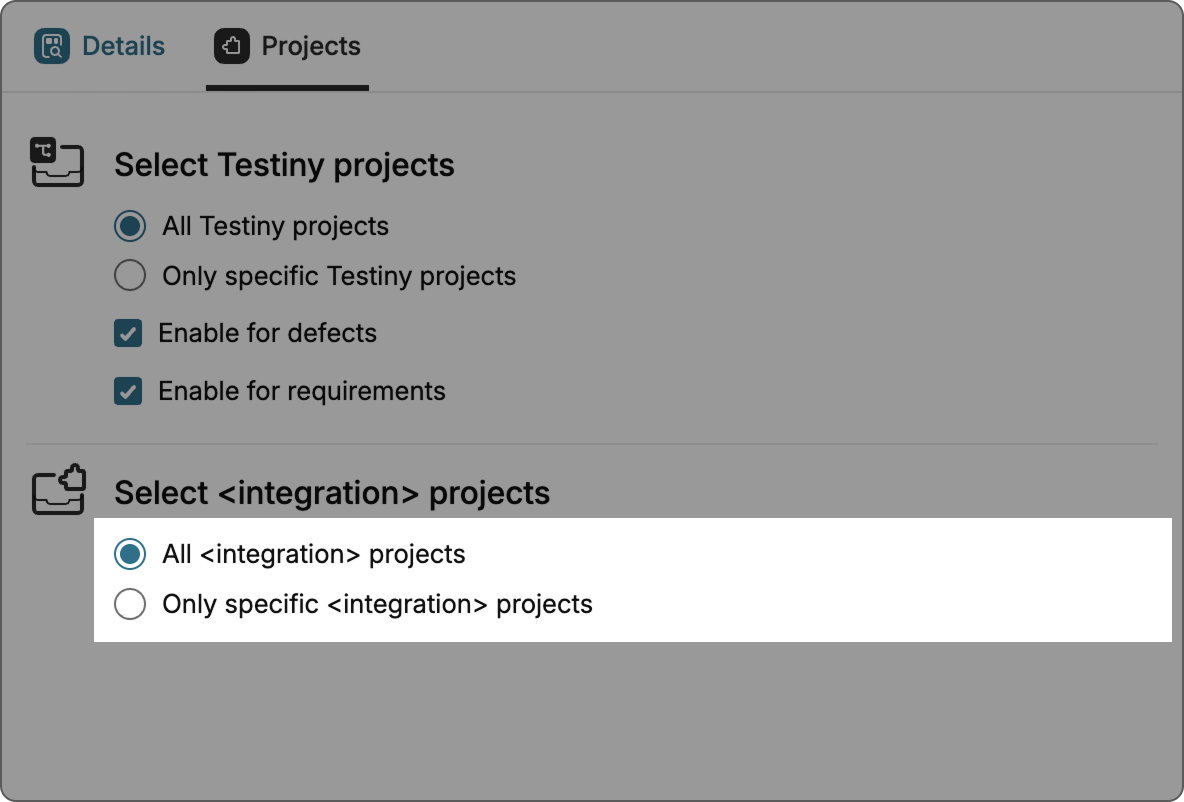
-
Only specific projects
If you want to configure an integration for specific projects only, select this option. Now you can select which projects you want to enable this integration for.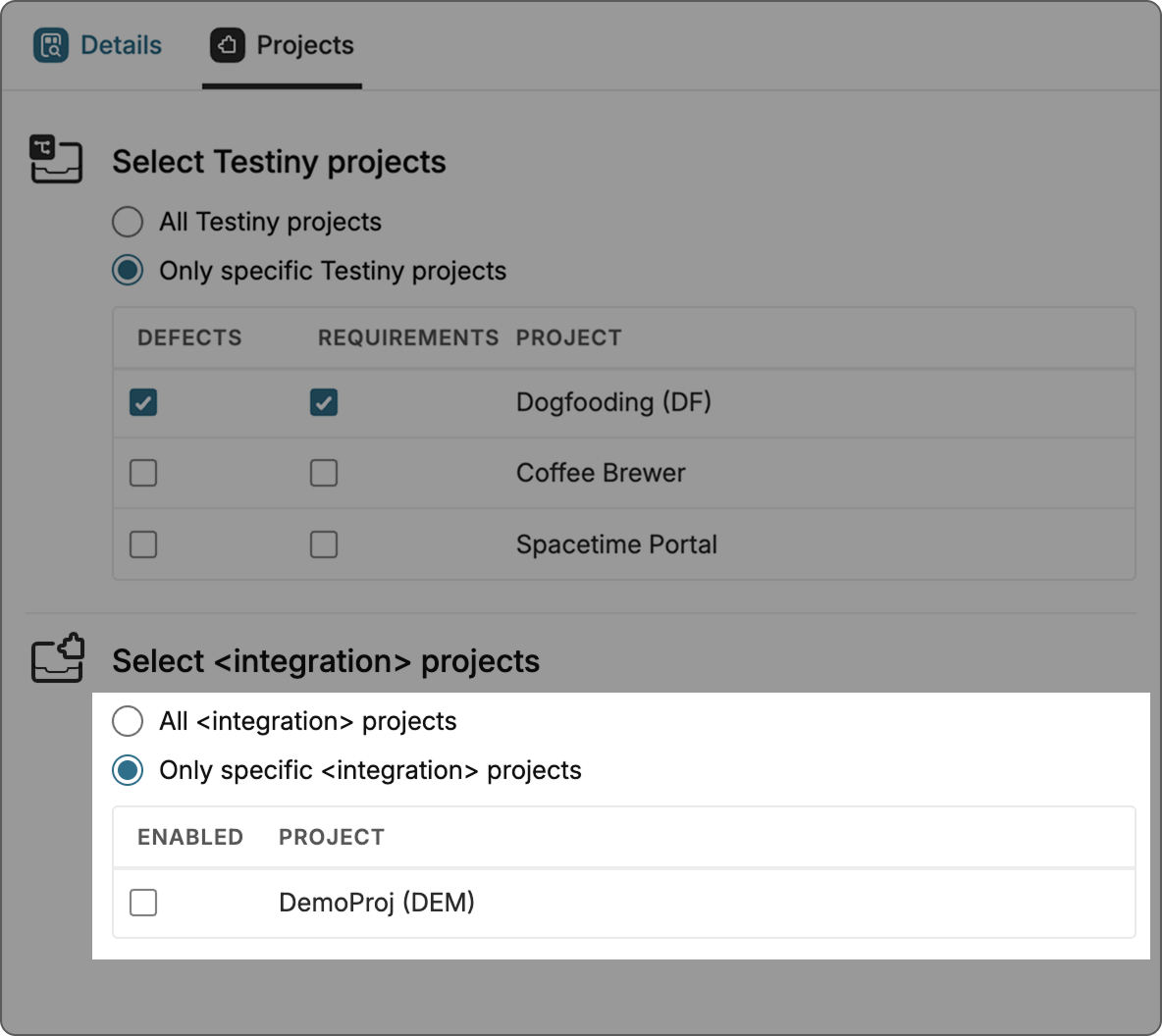
-
Using the GitLab Integration
The integration with GitLab allows users to create and link issues in GitLab from Testiny. Issues can be created or linked to test cases, test runs and test results and can be viewed in Testiny.
Creating or linking GitLab Issues
Within Testiny, you can link test runs and executions to GitLab issues. If you find a bug during your tests, you can create an issue in GitLab directly from Testiny. It is also possible to link requirements in GitLab to test cases or create requirements in GitLab directly from Testiny to build up your test coverage matrix.
GitLab issues can be created (or linked to) in Testiny from the following entities:
-
Test cases
It is possible to link requirements to test cases (a requirement can be any type of GitLab issue) or to create a requirement that is automatically linked to the test case. -
Test runs and test executions
Testiny provides the ability to create defects (or link an existing issue) directly from a test run or a test execution.
When creating a requirement or a defect from Testiny, a create dialog will open where you can set the fields for the GitLab issue. In this dialog you can select the GitLab project, the issue type and set any other fields that may be required. Click "Create" to confirm. If pop-ups are allowed, the newly created issue will open in a new browser tab. Otherwise, a small window with the details and a link to the issue will appear.
When linking a requirement or a defect, a search dialog will open where you can search all existing issues directly in Testiny (no need to switch to GitLab) and select the issue you want to link.
Accessing GitLab Issues in Testiny
Connecting GitLab with Testiny allows you to directly look up and access GitLab issues.
Testiny shows essential information such as the issue status or the issue type inline.
Essential information like the issue title or issue status is synchronized into Testiny.
This means that even if the integration is unavailable, Testiny remains unaffected and will still display the synchronized data.
For further details on linked issues, the issue can be opened directly from Testiny by clicking the issue ID. Testiny supports issue links in various places:
- Test cases
- Test runs
- Test results
If you have any further questions or need to get assistance, please do not hesitate to ask in the forum. Our support team is always available to assist you.