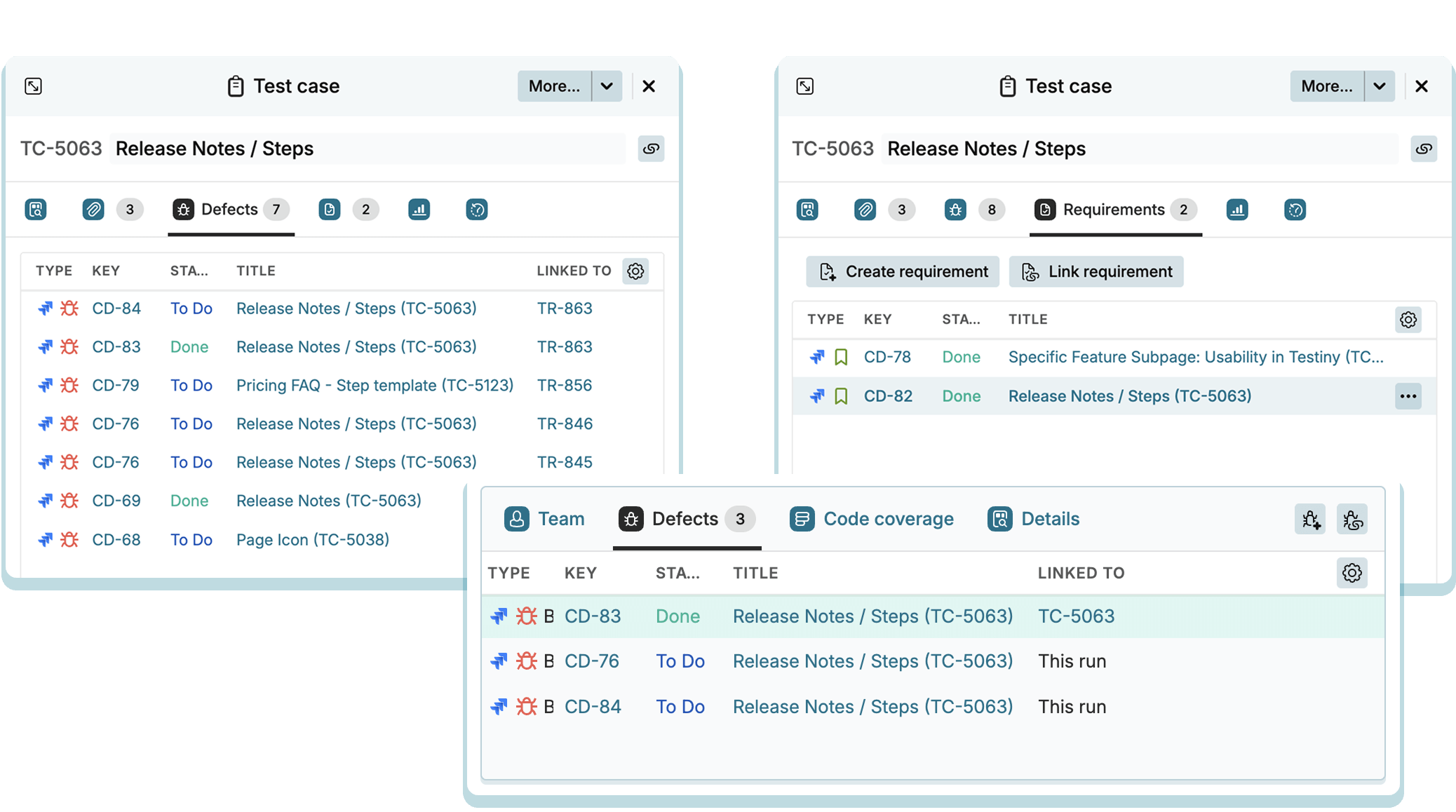Azure DevOps
Set up the Azure DevOps integration to use Testiny for test management. Testiny fully integrates into Azure DevOps — you can create, link and look up Azure DevOps issues from Testiny. Testiny makes complex issue-type configuration (with all its custom fields etc.) unnecessary. Testiny reads your issue configurations and performs the whole configuration in the background. Just link Testiny with your Azure DevOps organization — and you’re done!
Configuration
To configure a new integration, you need to have admin rights in Testiny.
- Go to Settings > Integrations.
- Click on '
Add integration' for Azure DevOps. A side panel opens where you need to define the following options for the connection:
-
Azure DevOps URL
Enter your Azure DevOps Server URL or the clour URL (e.g. "https://dev.azure.com/myorg/"). -
Personal Access Token (PAT)
Create a personal access token for your Azure DevOps organization and copy it into this field.
- Click the button "Test connection" to check if the credentials are valid and a connection to Azure DevOps can be established.
- When you’ve successfully connected Testiny with Azure DevOps, you can now configure the mapping of the projects. Go to the "Projects" tab to define the scope of the integration:
-
Testiny Projects
-
All projects
By default, the integration is configured for all existing and future projects of your Testiny organization.
You can also choose whether to use this integration for defects only, requirements only, or both.
-
Only specific projects If you want to configure an integration for specific Testiny projects only, select this option. Now you can select for which projects you want to enable this integration.
You can also choose whether to use this integration for defects only, requirements only, or both.
-
-
Azure DevOps Projects
-
All projects
By default, the integration is configured for all projects.
-
Only specific projects
If you want to configure an integration for specific projects only, select this option. Now you can select which projects you want to enable this integration for.
-
Using the Azure DevOps Integration
The integration with Azure DevOps allows users to create and link issues in Azure DevOps from Testiny. Issues can be created or linked to test cases, test runs and test results and can be viewed in Testiny.
Creating or linking Azure DevOps Issues
Within Testiny, you can link test runs and executions to Azure DevOps issues. If you find a bug during your tests, you can create an issue in Azure DevOps directly from Testiny. It is also possible to link requirements in Azure DevOps to test cases or create requirements in Azure DevOps directly from Testiny to build up your test coverage matrix.
Azure DevOps issues can be created (or linked to) in Testiny from the following entities:
-
Test cases
It is possible to link requirements to test cases (a requirement can be any type of Azure DevOps issue)or to create a requirement that is automatically linked to the test case.
-
Test runs and test executions
Testiny provides the ability to create defects(or link an existing issue) directly from a test run or a test execution.

Creating issues
When creating a requirement or a defect from Testiny, a create dialog will open where you can set the fields for the Azure DevOps issue. In this dialog you can select the Azure DevOps project, the issue type and set any other fields that may be required. Click Create to confirm. If pop-ups are allowed, the newly created issue will open in a new browser tab. Otherwise, a small window with the details and a link to the issue will appear.
Depending on your configuration and the integration’s requirements, you can select
- a project via dropdown
- issue type via dropdown
- any relevant custom fields via multi-select (optional)
You can also choose to Add test steps to description, and if there are comments on the test case, an option to Add comments to description will appear.
Linking existing issues
When linking a requirement or a defect, a search dialog will open where you can search all existing issues directly in Testiny (no need to switch to Azure DevOps) and select the issue you want to link.
The Azure DevOps integration lets you include additional fields in the Create dialog. Use the Select fields dropdown to add any fields available through the external integration. Ensure that the necessary permissions are configured in Azure DevOps.
Accessing Azure DevOps Issues in Testiny
Connecting Azure DevOps with Testiny allows you to directly look up and access Azure DevOps issues.
Testiny shows essential information such as the issue status or the issue type inline.
Essential information like the issue title or issue status is synchronized into Testiny.
This means that even if the integration is unavailable, Testiny remains unaffected and will still display the synchronized data.
For further details on linked issues, the issue can be opened directly from Testiny by clicking the issue ID. Testiny supports issue links in various places:
- Test cases
- Test runs
- Test results
- Milestones